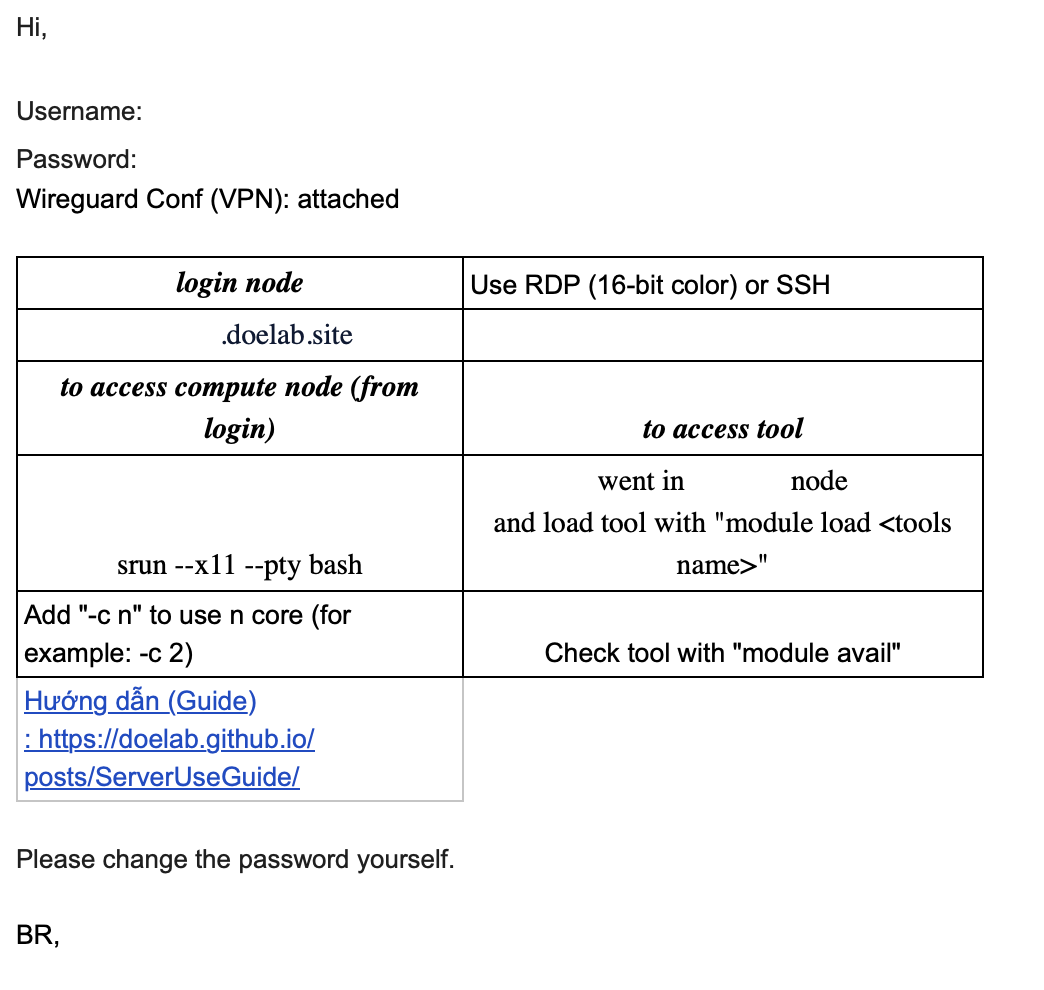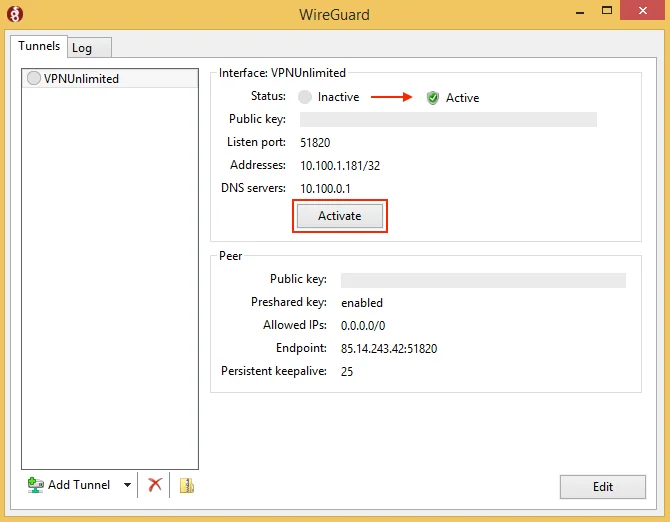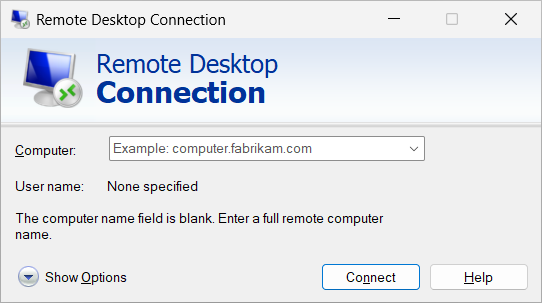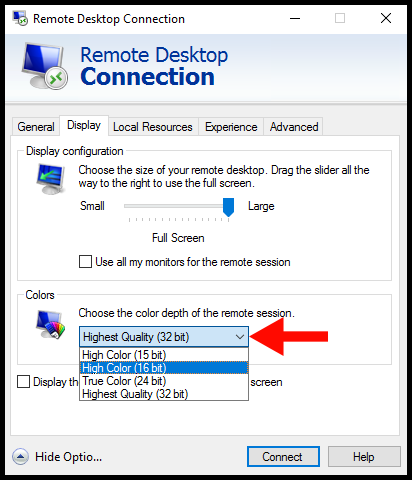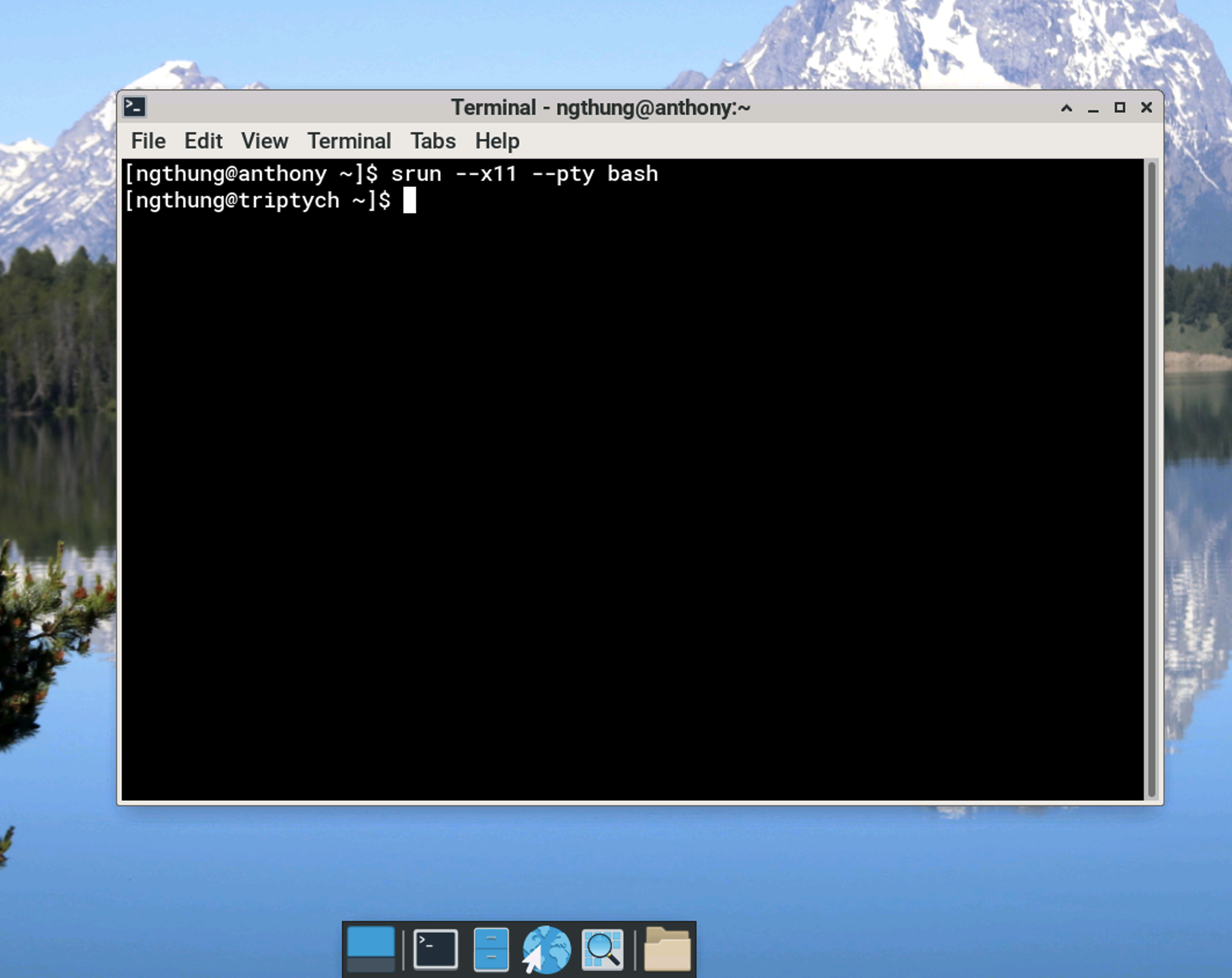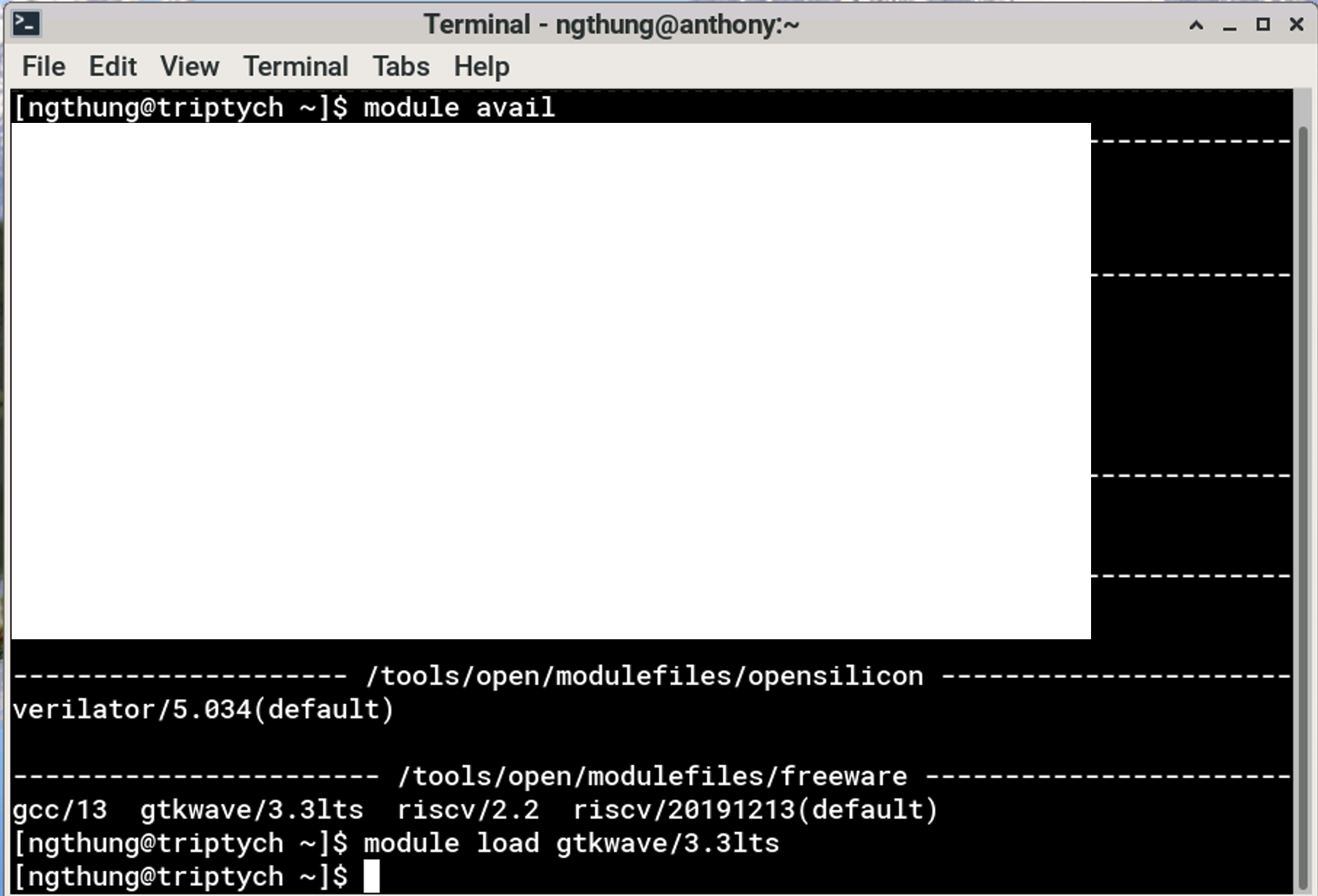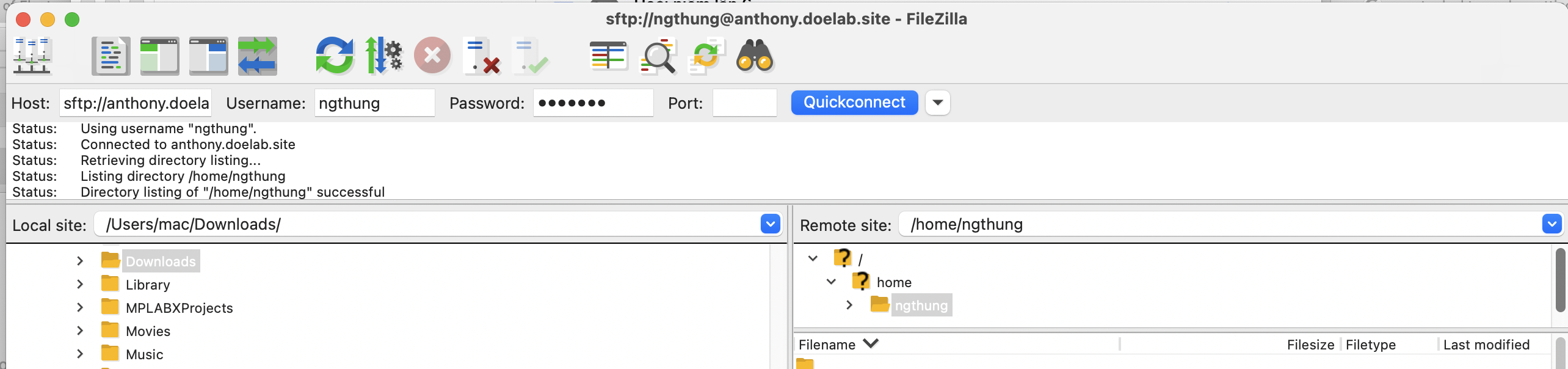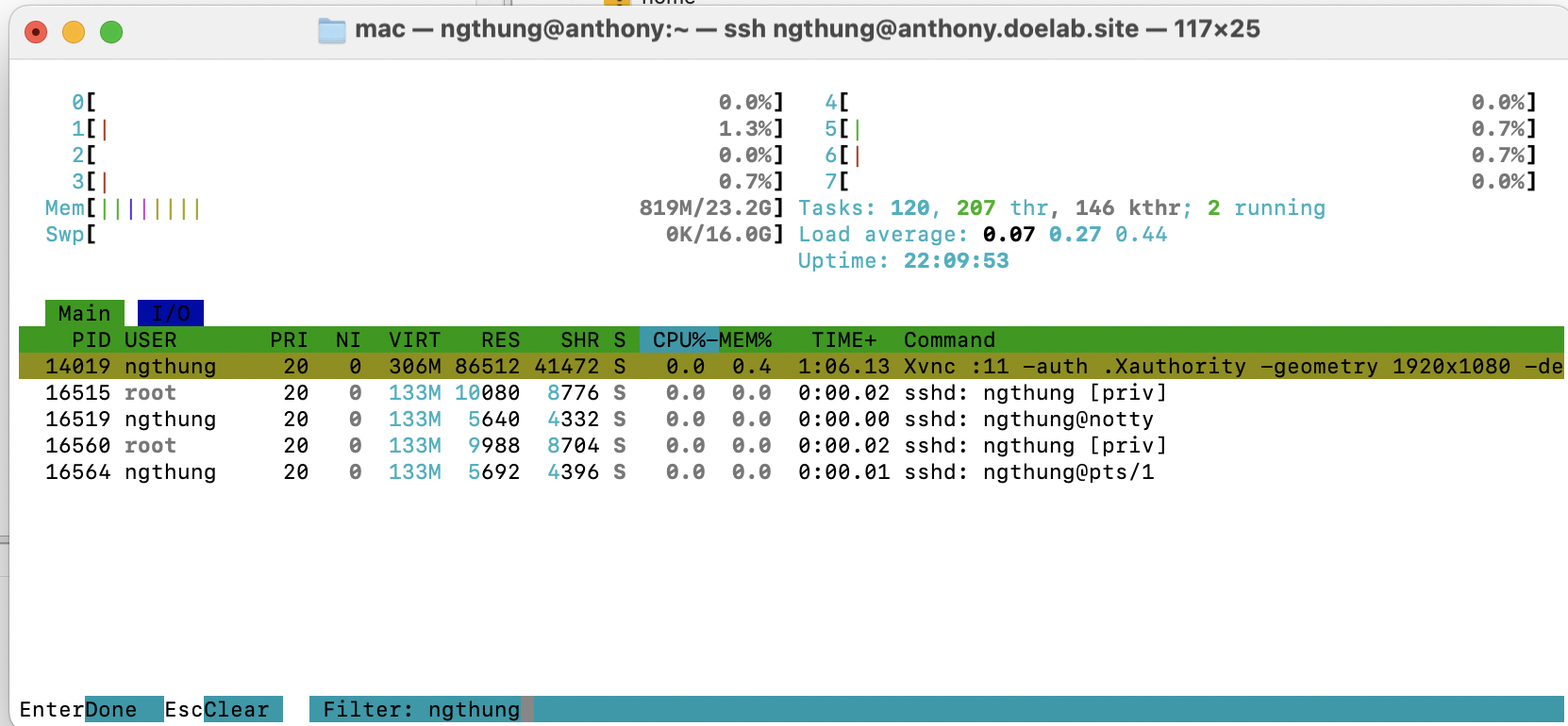Simple Server Guide
A simple step-by-step guide for accessing and using the DOE lab server infrastructure.
Simple Server Guide
This guide provides step-by-step instructions for accessing and using the DOE lab server infrastructure.
Step 1: Get Server Access
Receive your server access email containing:
- Username and password
- Wireguard configuration file
- Server domain name (e.g.,
anthony.doelab.site)
Step 2: Install and Configure Wireguard
- Install Wireguard on your system:
- Windows: Download from wireguard.com
- MacOS:
brew install wireguard-tools - Linux: Use your distribution’s package manager
Add the provided configuration file to Wireguard
Activate the VPN connection
Note: Wireguard VPN does not work with HCMUT1/HCMUT2 WiFi networks.
Step 3: Connect via Remote Desktop
- Open your Remote Desktop client
- Important: Set color depth to 16-bit
- Enter the server domain name (e.g.,
anthony.doelab.site) - Use your provided username and password
Step 3.1: Access Compute Node
In the server terminal, run:
1
srun --x11 --pty bash
You can see the shell prompt is changed to the compute node name.
This connects you to an available compute node with 1 CPU. Use -c x to request x CPUs if needed:
1
srun --x11 --pty -c 2 bash # Request 2 CPUs
Step 3.2: Manage Software Modules
On the compute node, use these commands:
1
2
3
module avail # List available software/tools
module load <tool> # Load a specific tool
module unload <tool> # Unload a specific tool
Step 4: Setup SSH Remote Development
Configure your preferred IDE (VSCode, etc.) on your laptop for SSH remote development:
- Enable SSH remote extension
- Connect to the server using SSH
- Code and use terminal directly from your IDE
See detail in this article from Microsoft.
Step 5: File Transfer with FileZilla
- Open FileZilla
- Connect to:
sftp://{server_name}(e.g.,sftp://anthony.doelab.site) - Enter username and password
- Leave port field empty
- Transfer files between your computer and server
Step 6: Troubleshoot RDP Issues
If your RDP session hangs (black screen or crash):
- Connect via SSH to the server
- Run
htopto view running processes - Find and kill your own xrdp session
For more information regarding how to use htop, you can refer to this article.
Step 7: Contact Administrator
If you encounter issues that cannot be resolved through the above steps, contact the administrator at: ngthung@hcmut.edu.vn
Quick Reference Commands
| Command | Description |
|---|---|
srun --x11 --pty bash | Connect to compute node (1 CPU) |
srun --x11 --pty -c 2 bash | Connect to compute node (2 CPUs) |
module avail | List available software |
module load <tool> | Load software module |
module unload <tool> | Unload software module |
htop | Monitor processes and kill sessions |